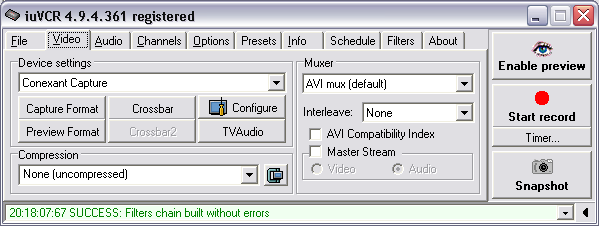
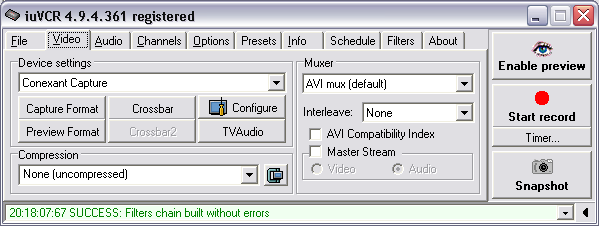
Here you can select and set up the capture device to be used by iuVCR, define video and audio sources ("Crossbar" button), and adjust video stream format with "Preview Format" and "Capture Format" buttons. In some drivers, such as ATI, two independent Crossbar program modules are used for video/audio settings. In that case, a "Crossbar2" button (usually used for selecting whether to use the TV tuner or an external input for the audio source) will be available.
Note: original iuVCR menus are available by clicking "Crossbar", "Preview Format" and "Capture Format" buttons (left click) as well as standard DirectShow menus (right click). You can try to adjust some specific settings by means of standard DirectShow menus if the original iuVCR ones don't allow you to.
You can also select and set up the video compression codec here. Keep in mind that only a few codecs perform well enough in the real-time video compression mode, so some may perform badly or even fail completely. If you do not want your video recording to be compressed, choose the very first item - ôNone (uncompressed)ö. If youÆve got a Microsoft Media Encoder installed in your system, it means you can record video in .wmf (Windows Media Format) by choosing the second item, "Microsoft Windows Media Format" in the compressors list. Some recommendations on codec choice are available in the "Capture Tips" section.